Printing in the Library

Printing in the library can be facilitated from a mobile device, a home computer or laptop, as well as a library computer. We also offer a scanning and photocopying service.
Our libraries now use Princh for our remote printing and public printing services. Princh allows you to securely print from a mobile phone, tablet, or laptop, both remotely and at the library!
How to print
When printing at the library:
Locate the print guide poster near the printer and scan the QR code on your mobile phone or tablet.
If using a laptop open your browser, go to print.princh.com and enter the printer ID – 110166 to select the Bega Valley Library printer
When printing remotely:
Open your browser, go to print.princh.com and enter the printer ID – 110166 to select the Bega Valley Library printer.
Alternatively select the link below for the library you want to collect your printing job for
- Upload your document(s).
- Adjust the settings.
- Enter your email address.
- Go to the front counter of your preferred library branch to pay for and release your print job.
Printing from a library computer
- Log in to a library computer
- Open the file or web page you want to print and select 'Print' (usually under 'File', depending on which program you're using)
- Select the printer that matches your printing preferences ie. Colour or black and white, single or double sided.
- Follow the on-screen prompts to confirm your print job
- Go to the Service desk to complete payment and release your print job
Need Help?
We have instructions available at our library branches and you can always ask our helpful staff for assistance.
The following interactive user guides are also availabe:
- Interactive user guide mobile - Using The Princh Web App From A Mobile Phone | Princh
- Interactive user guide – laptop - Using The Princh Web App From A Laptop | Princh
Princh App
You call install the free Princh app if you wish to print web pages from your mobile device to library printers. The app is avaliable from Google play for android devices and through the App store for iOS devices.
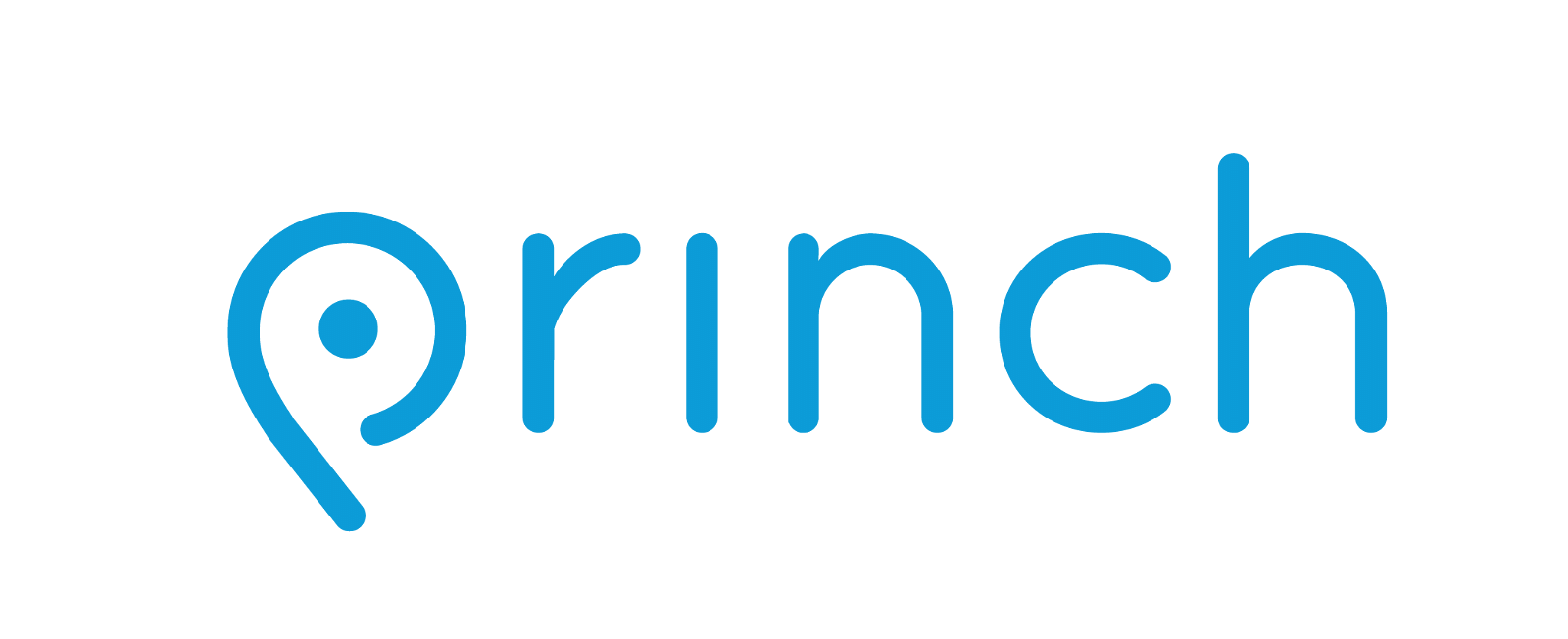
Look for the icon above, and follow the links below to download PrinterOn:
Libraries are now cashless. Payment for printing can only be made using EFTPOS facilities.
Note that if you're in the library when you print, it may take a few minutes before your job can be released and printed.