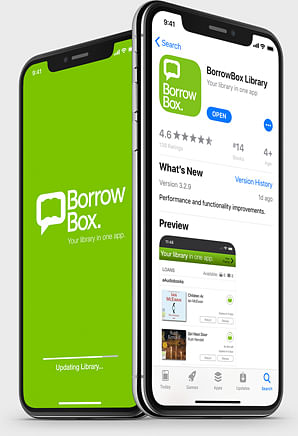BorrowBox
BorrowBox
BorrowBox is your digital library in one app. You can access thousands of digital items – eAudiobooks, eBooks and eMagazines – and borrow items anytime, anywhere. It’s that convenient. Plus, new items are added all the time.
Let’s get started
Step 1: Access BorrowBox from your computer by heading to the Bega Valley Library website.
Or
Install the BorrowBox app on your mobile device.
Apple device: Visit the App Store and search ‘BorrowBox’.
Android device: Visit the Play Store and search ‘BorrowBox’.
Step 2: Log in with your library member number and password. Your member number is on the back of your card and begins with ‘M’. Your password is your birthday in this format: DDMMYYYY.
Downloading items
Once you’ve downloaded your items, you can enjoy them offline. You can also reserve items and get notified when they’re available. Items can also be renewed. Up to five items can be borrowed at a time, including reserved items.
FAQs
What devices are compatible with BorrowBox?
You can read or listen to items on various compatible devices, for example:
- computer (you may need to install Adobe Digital Editions or similar software)
- eBook readers (eg Nook)
- iPad or android tablets
- iPhone or android smartphones
- Kindle Fire.
Can you download BorrowBox items to a Kobo e-reader?
Yes. First, download Adobe Digital Editions. This guide has more information.
Can you download BorrowBox items to a Kindle?
It depends on the Kindle model. The Amazon Kindle Fire supports BorrowBox, but the Kindle Paperwhite only allows downloads through Amazon.
Need help?
If you’re new to BorrowBox or digital services, check out our video. It covers everything from downloading the app to borrowing an item. Or ask our staff for help.